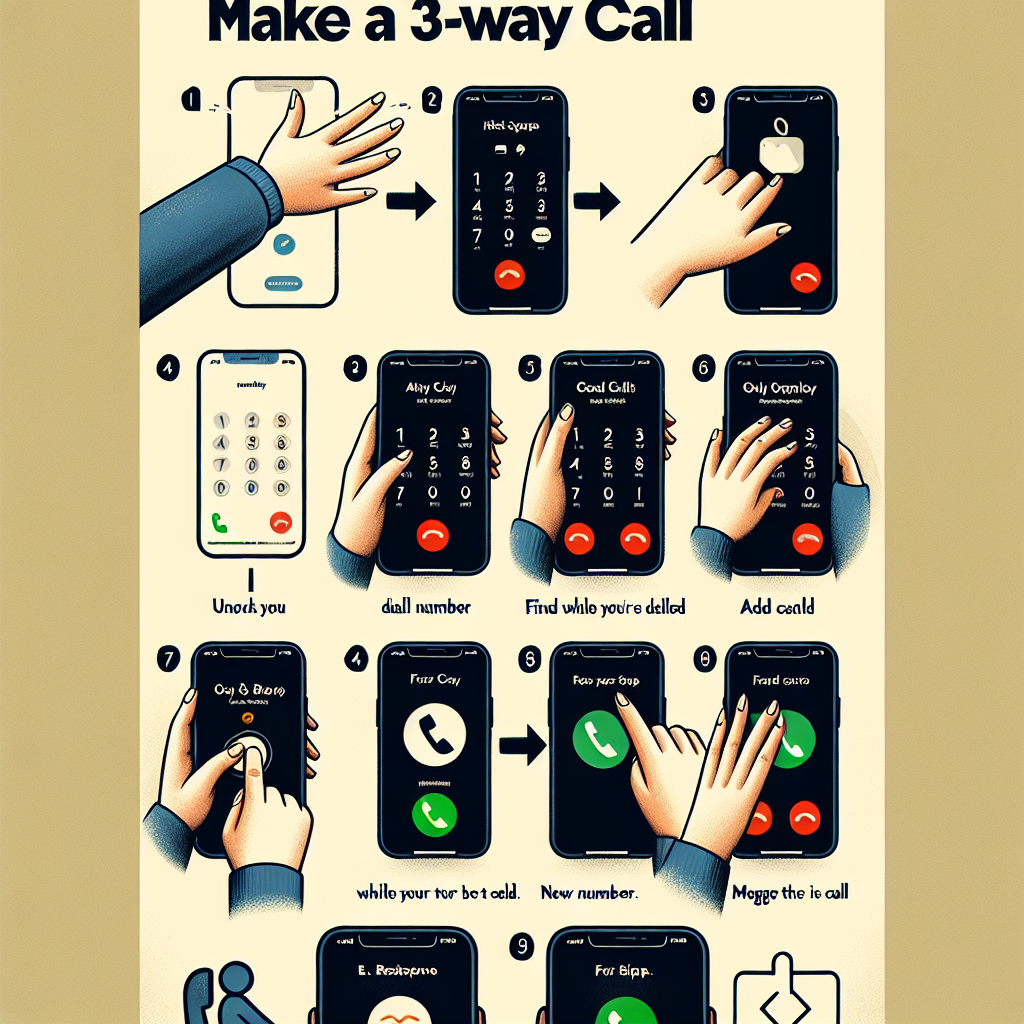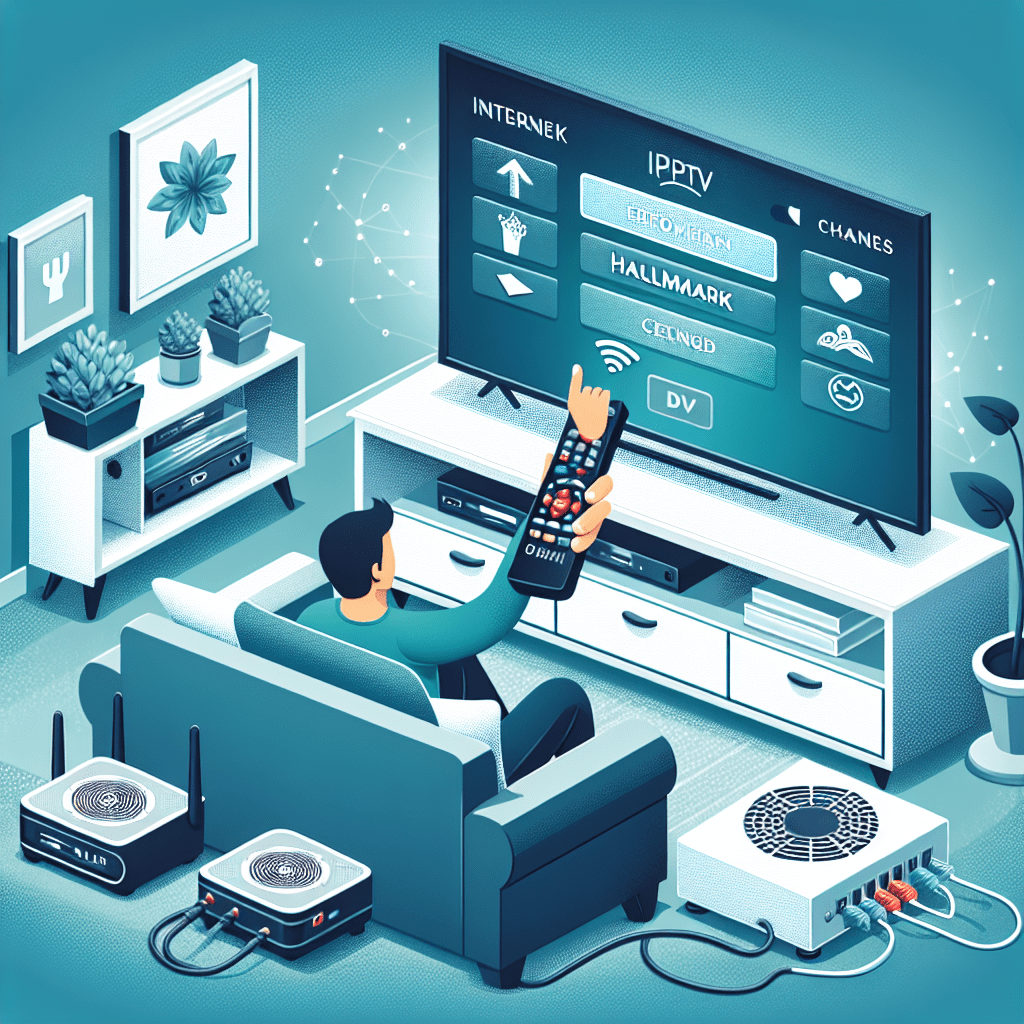===INTRO:===
Modern communication thrives on connectivity, and sometimes the need arises to bring multiple voices into one conversation. If you’ve ever found yourself struggling to coordinate schedules or share important information among a group, the ability to make a 3-way call on iPhone can be a game-changer. Whether you’re trying to organize a get-together or discuss critical matters with colleagues, this feature can streamline your communication, saving you time and effort. But how do you effectively harness this powerful tool? This article dives into the intricacies of 3-way calling, offering you an insider’s guide to making this feature work for you.
Understanding the Basics of 3-Way Calling on iPhone
3-way calling allows you to connect with two different people simultaneously, turning your iPhone into a mini-conference call system. This functionality is built into most cellular networks and is natively supported by iOS, making it an accessible tool for almost all iPhone users. The ability to have multiple participants in a single call can enhance collaboration and efficiency, making it invaluable in both personal and professional contexts.
To initiate a 3-way call, it is crucial to note that both participants must be on mobile networks that support this feature. While most major carriers facilitate this capability, it is wise to confirm your specific network’s policies. Additionally, it’s essential to be aware of your plan’s limitations, as some carriers may impose restrictions on the number of people you can include in a call or charge additional fees for conference calling services.
Understanding the nuances of 3-way calling also requires familiarity with how to manage calls effectively. For instance, you can add or disconnect participants at will, allowing for dynamic conversations. This flexibility means you can tailor discussions to involve the right people at the right time, which is particularly useful in fast-paced environments where information needs to flow freely and efficiently.
Step-by-Step Instructions for Initiating a 3-Way Call
To begin your 3-way call adventure, start by making your first call. Open the Phone app on your iPhone, and dial the number of the first participant. Once that person answers, you can proceed to the next step. Ensuring a stable connection is essential; if the call quality is poor, it may hinder the overall experience.
After establishing the first connection, look for the "Add Call" button on your screen. Tapping this will place your initial call on hold, allowing you to dial the second participant. Enter their number or choose them from your contacts. Once the second participant answers, you’ll see an option to merge the calls. By selecting “Merge Calls,” you will channel all voices into a single dynamic conversation, facilitating collaborative discussions effortlessly.
Managing the 3-way call is just as fundamental as initiating it. If at any point you need to speak privately with one participant, you can place the other person on hold by simply tapping the “Hold” button. When you’re ready to return to the group call, just select the “Merge” option again. This seamless toggling between participants enables a more controlled and focused interaction, making you a master of your communications.
===OUTRO:===
With the knowledge gained from this step-by-step guide to making a 3-way call on iPhone, you’re well-equipped to enhance your communication prowess. No longer will you struggle to coordinate group conversations or feel overwhelmed by juggling multiple calls. By embracing this feature, you can optimize your interactions, foster better relationships, and increase productivity. Now that you have this information at your fingertips, take charge of your communication. Try initiating a 3-way call today and experience the ease and efficiency it brings to your conversations.
Exploring the Impact of 40,000 Daily Steps on Weight LossEffective Yoga Poses for Optimal Weight Loss and WellnessComprehensive Reviews of Happy Mammoth Weight Loss ProgramRelevant LinkRelevant LinkRelevant Link