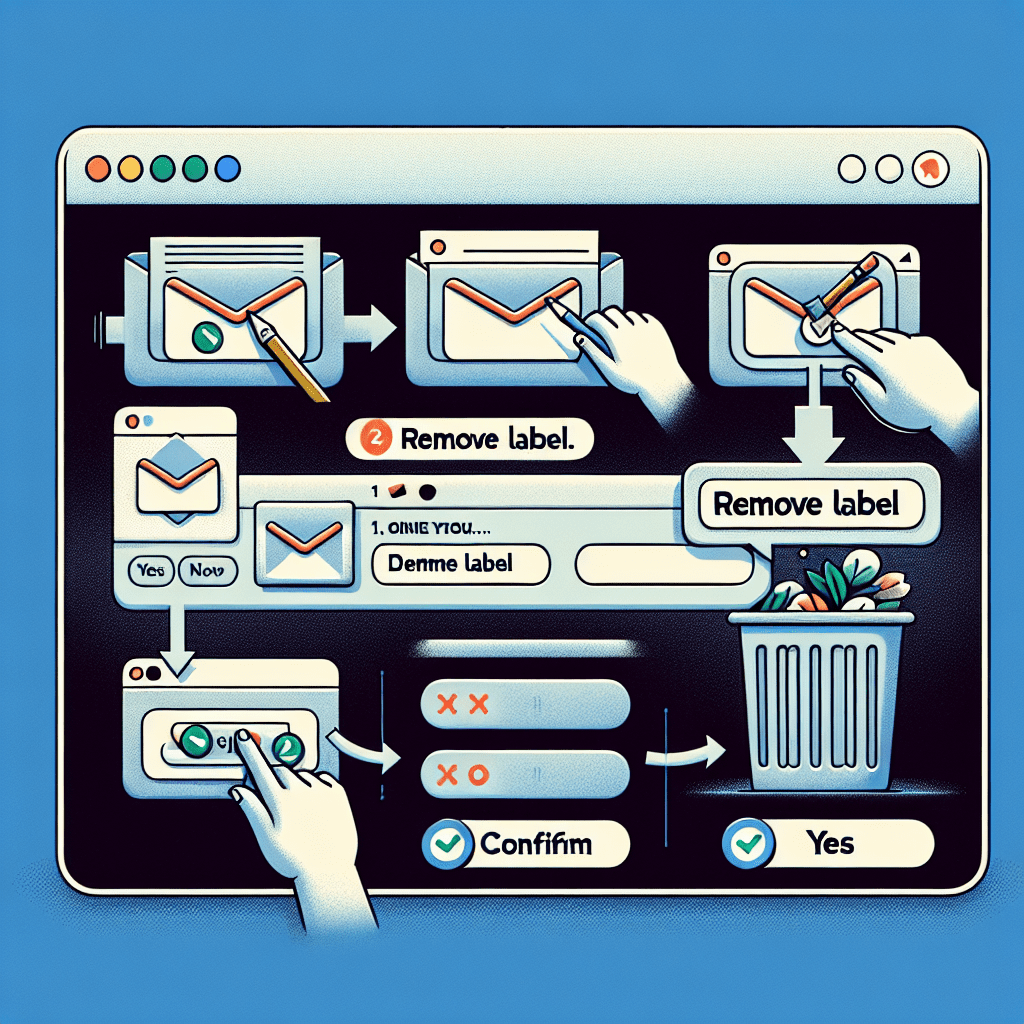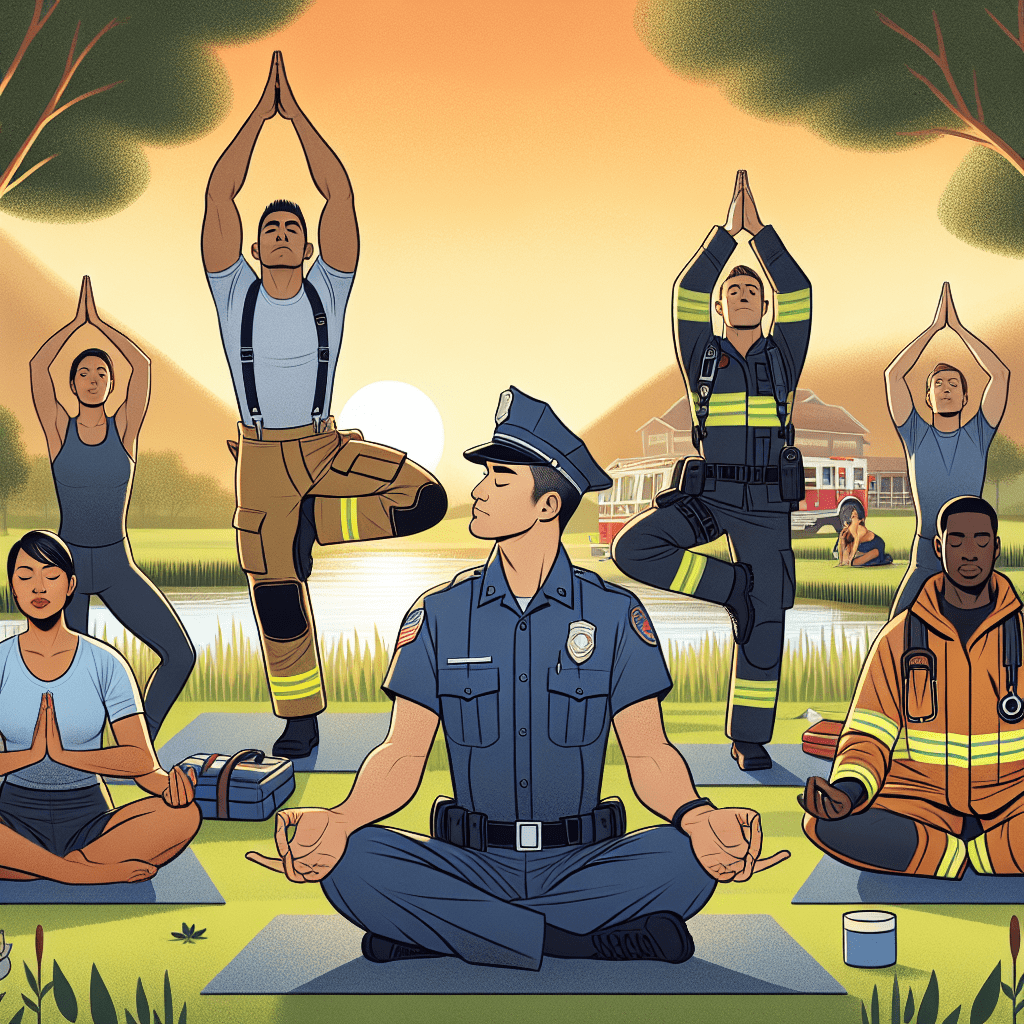In the fast-paced digital landscape, managing emails efficiently is essential, and for many, Gmail is the go-to platform. One feature that provides powerful organization capabilities is the use of labels. However, as your inbox evolves, so too may your labeling system. Learning how to delete labels in Gmail effectively not only declutters your interface but also enhances your productivity. This guide aims to empower you with advanced insights and lesser-known strategies to manage your Gmail labels with ease, helping you maintain a streamlined email experience.
Understanding Gmail Labels: Importance and Management Tips
Gmail labels serve as a versatile organizational tool that allows users to categorize emails effortlessly. Unlike traditional folders, labels enable you to apply multiple tags to a single email, providing a flexible approach to sorting your correspondence. This capability is particularly beneficial for busy professionals who juggle various projects or client communications. By leveraging labels, you can enhance your workflow, ensuring that important messages are easily accessible and manageable.
However, as the number of labels increases, so does the potential for chaos. A cluttered labeling system can lead to confusion and inefficiencies, as finding specific emails becomes more challenging. Managing these labels is crucial for maintaining an organized inbox. It’s vital to periodically assess and refine your labeling strategy, removing or consolidating labels that no longer serve a purpose. This practice not only boosts your productivity but also helps you focus on the most pressing tasks.
To achieve a streamlined labeling system, consider a few management tips. First, establish a consistent naming convention that reflects the nature of the emails being labeled. Second, utilize color-coding to visually differentiate between categories, making it easier to locate specific labels. Lastly, remember that less is often more; limit the number of labels to maintain clarity and prevent overwhelm. By mastering these techniques, you can ensure your Gmail labels work for you, significantly enhancing your email management experience.
A Comprehensive Guide to Deleting Labels in Gmail Efficiently
Now that you understand the importance of Gmail labels, let’s dive into the process of deleting them. The first step involves logging into your Gmail account and navigating to the sidebar where your labels are listed. To begin deleting a label, hover over the label you wish to remove. This action will reveal a three-dot menu icon on the right side of the label name. Clicking this icon will present you with a dropdown menu that includes the option ‘Delete’.
Before proceeding, it’s important to note that deleting a label does not delete the emails associated with it; they will remain in your inbox or other applicable sections. If you are certain that you no longer need the label, confirm the deletion to remove it from your Gmail interface. This step is essential for minimizing clutter and enhancing your overall email organization. For users managing multiple labels, consider creating a systematic approach by grouping labels you wish to delete and addressing them all at once.
In cases where you manage a high volume of emails, it may be beneficial to use the search function to identify labels associated with specific projects or categories. By filtering your emails, you can easily assess which labels are redundant or outdated and proceed to remove them. Additionally, there are shortcuts for managing labels on mobile devices, which can save you time if you are on-the-go. Utilizing these techniques will help you maintain an effective labeling system tailored to your needs.
In conclusion, mastering the process of deleting labels in Gmail is a crucial skill for anyone looking to optimize their email management. By understanding the importance of labels, implementing effective management techniques, and following a well-structured approach to deletion, you can transform your Gmail experience. Embrace these strategies to not only declutter your inbox but also enhance your productivity. Take the initiative today to refine your labeling system, and watch as your email workflow becomes more efficient and organized.
Exploring the Impact of 40,000 Daily Steps on Weight LossEffective Yoga Poses for Optimal Weight Loss and WellnessComprehensive Reviews of Happy Mammoth Weight Loss ProgramRelevant LinkRelevant LinkRelevant Link